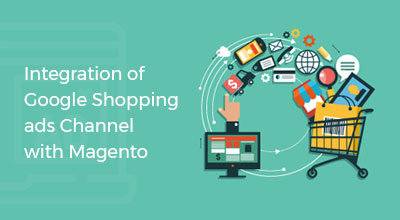How to Install FB Pixels with Magento
MarketingHow to implement Facebook Pixels?
Step 1: Create your Pixel.
1. Move to your Facebook Ads Manager, and click the menu on the top left corner.
2. Under Measure and Report, there will be Events Manager and under that, click Pixels.
3. Click Create a Pixel. The page is shown below:
4. Name your pixel, accept the terms and click Continue. When choosing the pixel’s name, keep in mind that only one pixel for each ad account can be created, so the name should represent your business, rather than any random names.
Step 2: Adding the pixel code/script to your website.
1. You will be asked to choose how to install the pixel code. There are 3 ways to install it. Either,
- Add code using partner integration
- Asks users for privacy consent on the registration page, contact page and newsletter form.
- Adding pixel code to your website could be done manually.
- Email instructions to a developer.
2. Click on the event code based on the actions you want to track on your website.
3. Paste the event code in the specific location on your webpage based on the action you want to track. It should go just above the </head> tag for a new page that opens as a result of the tracked action (like a thank-you page). When you are finished, click Next.
4. Verify your Facebook pixel is working. Verify the page that you have installed the Facebook pixel. The </> icon would turn blue if the extension finds the pixel, and a pop will showcase the amount of pixels are on the page. If not, it will give error information and later you can make changes/corrections accordingly.
5. If you want to check if the Facebook Pixel is successfully running or not, download Facebook Pixel Helper extension.
That’s it and we are all set to go.
Tell us about your project
Hire dedicated Magento developer from the vast and talented pool of resources.