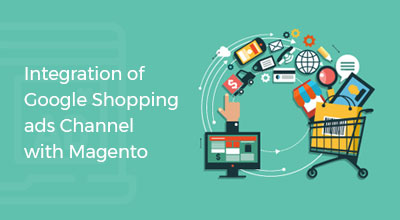Magento 2 hosting on AWS
TrendingIntroduction:
We, on a daily basis, see a lot of attraction among e-commerce stores to use cloud platforms like AWS to host their website. Some top e-commerce sites such as Snapdeal, Zovi, Amazon run on cloud platforms successfully. AWS offers flexible solutions that are easy to tailor and scale depending on traffic.Cloud powers hundreds of thousands of businesses which makes it a highly scalable platform, highly reliable and low infrastructure cost.
Hosting, however, is not part of a Magento platform and hence, users look towards hosting their Magento store on Amazon Web Services. Today there is an ample number of Magento stores that are hosted by Amazon’s cloud-based solution and this number is increasing as Magento AWS is getting more popular. Your static and dynamic content such as .html, .css, .js files speeds up as it is a web service.
Benefits of hosting Magento 2 on AWS
-
Scalability: Unlike traditional web-hosting companies, AWS allows you to pay as per the requirement and use.
Since AWS lets its users increase or decrease a cloud server’s capabilities, merchants can scale up or down their hosting resources for a specific period of time. This means you may begin with the smaller instances and gradually scale-up as and when the traffic increases.
- High Performance and Availability: Amazon is one of the world’s most customer-centric companies. In terms of infrastructure, AWS offers the best which in turn helps Magento website to be running all the time. One of the best SLAs(Service-Level-Agreements) backs your website. Assurance of 99.99999% uptime is offered by several tools of Amazon.
- Security: For any e-commerce project, security is a very hard-to-achieve component. An insecure website not only puts customers’ payments at risk but also destroys its growth and reputation. Threats like hacking attempts, DDOS attacks, etc. to your Magento store are protected by AWS which follows the best security practices.
- Diverse Availability Regions: For the audience residing in India, if you want to run an e-commerce website, then ideally you need to host your website on a server located in India. The reason for doing this is to increase the page loading speed and reduce the ping time. The main benefit of AWS is that it will allow you to choose your preferred location or even help you run instances in the cloud servers located in different multiple locations. The only drawback is that non-technical and semi-technical merchants find it hard to configure.
- PaaS (Platform-as-a-Service) Infrastructure: AWS offers PaaS for Magento2. This means that you can create unique applications for your business in the cloud and house them there too.
Basic Concepts:
To build the store precisely the way the merchants want and scale it up the Magento lets the merchants do it.
Following is the list with short descriptions, confining the services that are necessary for hosting a Magento store:
- Amazon EC2: Amazon Elastic Compute Cloud lets you provide scalable computing capacity for the AWS cloud. Amazon EC2 also lets you start and control computing resources of Virtual Machines. It also allows choosing from a wide range of Operating Systems that are already installed.
- Amazon VPC: With Amazon Virtual Private Cloud you can define an isolated private network that you have defined in the cloud, where you can move different services and resources.
- Amazon Cloud Formation: It is a simple way to create and supervise related AWS services. It is a cloud automation tool for creating predefined infrastructures and services described in a template file.
- Amazon RDS: It is easy to create, scale and manage Amazon Relational Database Service. With this solution, it takes only a few minutes to install a MySQL database.
- Auto Scaling: It helps to restore and maintain server accessibility by automatically increasing or decreasing computing capacity.
- Amazon S3: Amazon Simple Storage Service is a safe and efficient way to store the data on the cloud.
- Identity and Access Management: AWS Identity and Access Management allow the creation of users and control authentication, permissions and access parameters in relation to the different services and resources.
- Amazon CloudFront: This service provides edge-locations for static content distribution.
Magento Cloud Architecture
Magento cloud has a Starter plan and a Pro plan.
Starter Plan - Has Four Environments:
- Integration: There are three testable environments. Every environment includes a database , caching, an active Git branch, environmental variables, and configurations.
- Staging: Integration branch can be merged with the Staging branch as code and extensions pass the tests, which becomes your pre-production testing environment.
- Production: All of the code merges for the development of the production of the love site, once the code is ready and tested.
- Inactive: An unlimited number of inactive branches can be made available.
Pro Plan - It has a global master with 3 environments:
- Integration: 3 testable environments are provided in this environment. Each environment includes an active Git branch, database, caching, configurations and environmental variables.
Inactive: An unlimited number of inactive branches can be made available on the Integration environment.
- Staging: Integration branch can be merged with the Staging branch as code and extensions pass the tests, which becomes your pre-production testing environment.
- Production: It includes a three-node, high-availability architecture for your data, caching, services and store. Production environment is actually a live, public store environment.
Technologies and their Requirements
These technologies are the requirements for code development and deployment:
- Composer
- Magento 2
- Git
- Architecture, which includes a Starter or a Pro architecture.
Advanced Technologies:
- Fastly for CDN and caching.
- Blackfire Profiler for performance testing.
- BitBucket for git repo or GitHub.
- New Relic for performance testing.
How to install AWS on Magento 2
Follow the below-given steps to install AWS on Magento 2:
Set up a Server on Amazon
Step 1: Amazon Developer Console
Go to amazon.com and set up an account. Now navigate to AWS Management console or you can also search in the Search tab. Follow the Sign-up instructions and fill in the same.
Select EC2. You can also search for it in the Search tab as Find Services and you will get it.
Click on the Launch Instance.
Step 2: Choose an Amazon Machine Image(AMI):
Select a machine with a default Operating System(OS) such as Windows, Linux, Ubuntu, etc.
If you are a Windows user, then select the Windows server. If you are a Ubuntu user, then select the Ubuntu server.
Step 3: Choose an Instance Type:
At least 2GB of RAM, according to the latest Magento 2 system requirements you will need. You can also choose to have 4GB of RAM so that if you want to debug or execute a block of code you won’t exhaust your RAM.
Therefore, you must select the Type t2 medium.
Step 4: Configure Instance Details:
Click on Configure Instance Details.
You can configure your instance and proceed ahead with additional storage.
Step 5: Add Storage:
Now, the system will ask you to add storage. The storage size by default would be shown; if you however want to increase then you could boost the size.
Once you complete adding the storage, click on Add Tags. We don’t at present need to add tags, thus click on the Configure security group.
Step 6: Configure Security Group:
Here you can add rules (Eg. HTTP for a web server, ssh for the shell, RDP for remote connection) about which people across the world will access your server. After finishing adding the rules, save the settings. Click on the review and then launch. A modal will open showing to review your configuration again. After reviewing, click Launch Instances.
Step 7: Choose a current key pair or make a new pair:
Here, instead of choosing an existing key pair, opt for a new key pair.
Key pair: Simply put, a key pair is a key that enables you to connect to your serve in a secure manner. For Windows Amazon Machine Image, or AMIs, you need to use the private key file in order to get the login password for your instance.
The key pair should be downloaded and should be saved and kept secure in your system. Because the absence of a key pair means you cannot access your server.
Then, click the Launch Instance on.
A new screen will open up and then click View Instances.
In the status check, you can see that your server is initialized.
Consider ignoring the old server. The name of your server is not seen. Hence navigate to the empty space where you will notice a pencil write icon. Click it on and then add any name for the server you have. Refresh the check and again check the status.
Step 8: Connect to your server:
Before you connect to your server, make sure that you have git installed on your system. Now, select your new server.
Then click Connect.
Now, Navigate to the key pair folder that you had downloaded earlier. On the empty space, right-click, and choose the option, gitbash here.. Now copy the Git Repository URL and paste it in git bash.
When you press enter, you’ll receive a question. Determine if you are sure you want to connect. Enter Yes. Hence, you’re on your server now.
Install Pre Requisite tools on Server to Run Magento
For Windows, install XAMPP which will provide both Apache and MySQL packages.
Now, open your PHPMyAdmin and create a new database for Magento.
Install and Configure Magento on AWS
Search your public IP address in cli through ipconfig. In your browser, copy and paste it, such as xxx.xxx.xxx.xxx/Magento2/setup.
By this, complete the installation procedure of your Magento 2.
Tell us about your project
Hire dedicated Magento developer from the vast and talented pool of resources.